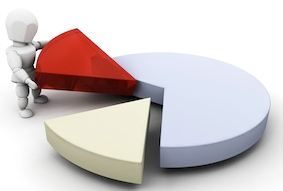
In today’s post, I would like to present on Allocation rules in AX2012 as I’ve seen a good number of users looking to use it for their implementations. I’ve been seeing the questions about allocation rules in forums but unfortunately it’s not quite easy to give the solution in form of a reply. So, decided to present it to you as I didn’t find practical examples over the net.
My emphasis would be more on Allocation rule –Basis as I believe it’s the tough one in its types. However, I would just give a glance on the other Allocation rules as well.
In Business, there can be some scenarios where the company may want to allocate the balances of one account to some other account or within the same account but to different dimensions. I guess it’s sounding more of AX terminology, let me try to convery in a business way
Scenario1: If we consider a publishing company, there can be royalty which needs to be transferred to royalty account based on the Book sales. Let’s say the firm agreed to pay 30% as royalty. May be end of the year they look at sales account and transfer the 30% of it to royalty account
Scenario2:
For an organization, City is a Financial dimensions and they track their sales per city. When any sales is booked they would also record the sale is happened in which city. They would also book their expenses per city. This is to analyze the profit&Loss that they are making in each city.
Organization incur it’s expenses for advertisements which they book it to “Advertisement expenses” account. But end of the year they would want to allocate the expenses to different cities based on the revenues that each city generated.
Let’s say that the below is the sales summary by each city and the advertisement expenses that are incurred.
Now, company wants that advertisement expense needs to be allocated to all the cities based on the revenue that each city generated.
To meet the above requirement, we can use the Ledger allocation rule- Basis as we want the allocation to happen on revenue basis.
Now, Let’s DAX to the MAX
Ledger Allocation rule – Basis:
Below are the three important terms to understand before configuring the allocation rule.
Source – What is the source of allocation i.e., the which account’s balance needs to be considered
Destination – What is the destination i.e., the balance needs to be transferred to where
Basis – On what basis, system should allocate the source balances.
In our case
Source – “Advertisement expenses account-601300 with no financial dimension
Destination – “Advertisement expenses account – 601300 with Financial dimension
Basis – Sales account – Sales i.e., generated by each city(Financial dimension)
Let’s get into the application
Create the Ledger Allocation Basis – GL>Setup>posting>Ledger allocation basis
Basis Id – “city-Delhi” & mark it as “Active”
Click the Basis button and give the Main account as “401190-sales account” and “City” as “Delhi”
Image: Ledger allocation basis
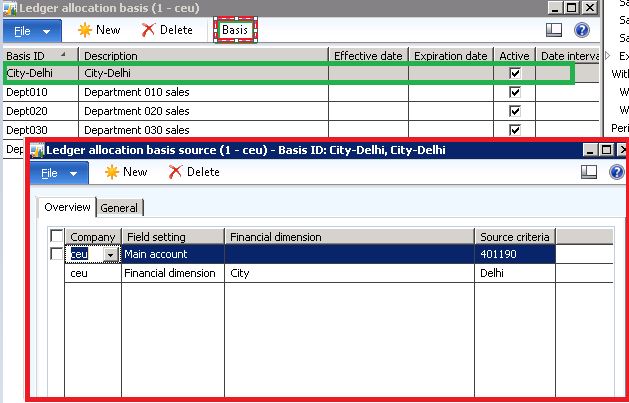
Similarly, create the other 3 basis for other 3 cities with same account.
Create a Ledger Allocation rule “Advert”- GL>Setup>posting>Ledger allocation rules
Set the Allocation method – Basis – In the general tab
Click the “Source” button to define the source.
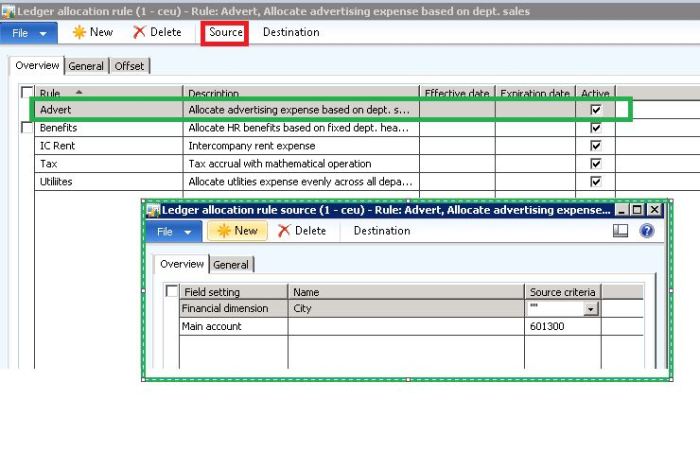
On Ledger allocation rule form, click “Destination” button to define the destination.
Image: Destination
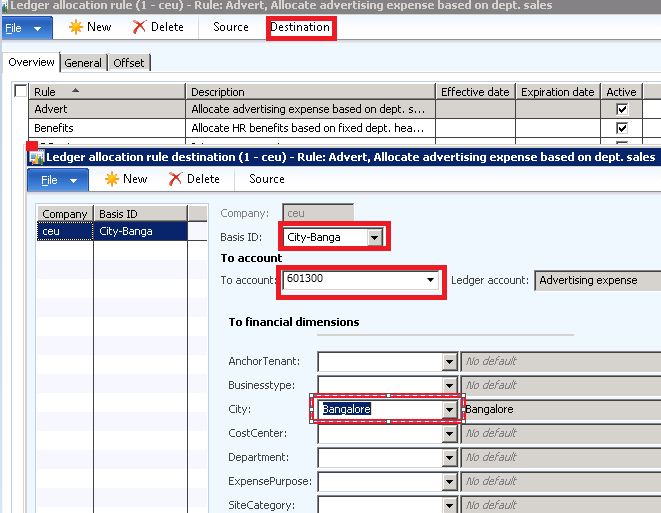
Select the basis Id- City-Bangalore
To Account- Sales account(As both the source and destination or same in our case)
To financial dimension – City – “Bangalore”
Note: with the above setting, we are saying on basis of “Sales account –Bangalore” basis allocate the “Advertisement expense to city –Bangalore”
Similarly set up the other destinations, your form should like below after setting up.
Now, all our setup is done. Let’s see the result.
Create GL journal to have the discussed balance in the accounts.
Processing Allocation rule:
– Go to GL>Periodic>process allocation rule
– Select the “Allocation rule id” as “Advert”
– Change the “proposal options” – Proposal only and click “OK”
Unfortunately you don’t get any message here. Go to GL>Journals>Allocation journal to see a new journal created.
Click the Lines button to see how the vouchers are created.
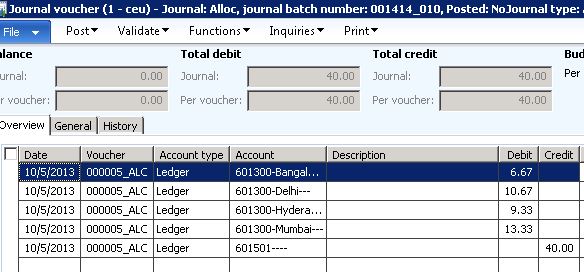
Note:
As my test box gave me some issues with number sequences, I had to change the source of my Allocation rule to – 601501 which has the balance of 40.
Finally, Lets see the calculation behind it.
Hope you liked reading it, keep DAXing.
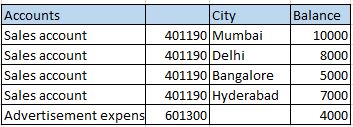
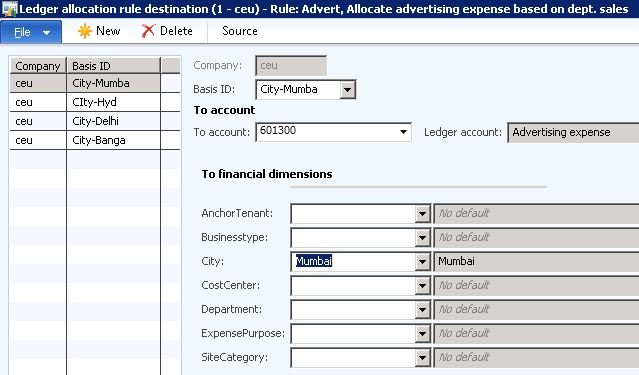

Great post. Just what I needed
Is it possible to have the source dimensions copied across automatically to the destinations dimensions without having to specify them in the source and destination.
Hi Ahsley,
No, you would need to specify them. In general, the allocation rules functionality is used to distribute the source amount to different destinations with different dimension values. So, most of the scenarios the source and destination dimensions can’t be same.
Sunny
where u define % to be allocated
Hi Ahmer,
If your allocation method is “Fixed percentage”, you will get the option to specify the percentage in the “destination” form.
Sunny
In my situation this case gets a bit more complicated. I have several (3-4) dimensions on the source amounts and while one of them is a basket dimension that I have to distribute, I need to keep all the other dimensions intact. So in your case I would have the advertisement expense with a basket city dimension, but I would also have some other dimensions on that account (let’s say product range and something else). The trick is I need to keep them unchanged during allocation.
The only solution I found is to define an allocation rule for every combination of the dimensions that I need to left unchanged. As you can imagine that would mean A LOT of allocation rules 🙂
Then again there is the Cost Accounting module that I am looking into for that purpose, but I must say that if I could keep it within standard general ledger functionality, that would be great.
If you have any other ideas, I’d be grateful.
Ha! It seems writing a question inspired me to find an answer 🙂
The way I worked around the problem:
1) On the rule “Offset” tab I changed the offset account and dimension to take values specified by me (“user specified”) instead of “source”. Then I filled in a specific combination of dimensions that I want to keep unchanged.
2) On the Destination form of the rule I also filled in the same dimension combination on every destination line.
The result is that the allocation journal distributes the amounts throughout the dimension I want (“City”) on several lines, and all the other dimensions are the same on all these lines (they cannot be empty, that’s a general assumption). Of course I get a lot of “extra” transactions on this dimension, but the balance remains unchanged.